Tips on Pet Photography using iPhone's Portrait Mode
If you’ve stumbled across this post chances are, you’re a pet lover, right? Throughout the New Zealand Covid-19 lockdown I’ve found myself taking snaps of my pets almost daily – between a rowdy Rottweiler, a sassy cat, and two turtles there are enough fur and scale babies in my bubble to keep me sane and busy!

In my experience, taking photos of your pets can actually be quite difficult! There is so much to think about when it comes to photography – exposure, aperture, shutter speeds etc. But when it comes to taking photos through Apples ‘Portrait Mode’, it’s almost as simple as can be, but with fantastic results which will have people thinking you’re a pro.
Now it’s easy to just snap a mediocre photo while they’re looking cute only to get lost in your camera roll, forever. But if you’re wanting to set out and capture that shot you’ve always wished you could, here are my tips and tricks:

#1 Make sure your pet is ready
Specifically relating this post to my awesome buddy Cyrus the Rottweiler, in his case he has a lot of energy and can be hard to keep still at times. So just before this photoshoot we played together in the backyard first to tire him out a bit.
#2 Find your composition
Ever snapped a beautiful photo of your subject matter but the background just isn’t working? It pays to be mindful of what’s going on in your whole photograph – and remember you can always crop later! Personally, when taking pet photos, I prefer to use natural lighting with a plain, non-distracting background such as grass, gardens, fences etc. Otherwise if they're looking serene quietly approach and try a candid shot.
#3 Hold a treat or toy just above your camera lens
It can be hard to get your pet to ‘pose’ for the camera. I’ve found a combo of steps 1 and 3 generally work a treat to get them looking right where you want them. The first few minutes will tell how your photoshoot with your pet will go, potentially a beginner’s luck masterpiece or a try again another time learning curve.
#4 Using Portrait Mode
If you own an iPhone 7 Plus or later model, then you’re in luck with Portrait Mode automatically being a feature of the camera. Portrait Mode uses the twin-lens camera creating an artistic depth effect or “bokeh” for the background. This keeps your subject matter sharp and clear, ultimately giving you a more “professional” looking photo. To use portrait mode:
- Open your camera app on the iPhone
- Select the PORTRAIT mode below the viewfinder – the world will turn yellow once selected
- Pay attention to the tips at the top of your screen, using this mode you want an ideal distance between you and your subject – not too close and not too far away, about 2.5m. These tips will help you gauge this distance as well as lighting. Adjust your position as required, you will always be able to take a photo but it’s within these parameters that you will get the best results.
- Once you’re holding your phone at the optimal distance and you have your composition sorted, tap your furry friends face on your phones screen to get them in focus then tap the white shutter button to capture your masterpiece. I prefer to use the shutter button rather than the physical volume buttons as they can create too much movement for a crisp photo.
#5 Take time playing around with some post production editing
There are so many ways we can edit our photographs today, phone applications, Photoshop, Lightroom the list goes on. When editing photos captured using Portrait Mode I like to then edit the photo initially right on my phone where I can adjust the focal ratio, as well as any other adjustments that make your photo pop. You can also play around with preset filters and lighting effects either while you’re taking your photos or as I prefer post production.
To do this simply open your camera roll, select the photo you would like to edit (you can scroll down to Media Type to show only Portrait Mode photos), tap edit in the top right of your screen. You will then come to this screen: 
Tap each circled box in order to adjust the settings of this feature. Just have play! Your options are endless. Leading me to my last tip:
#6 Capture their personality
I find I can be quick to delete a not-so-perfect snap. It's not going how I imagined, Cyrus is playing up - what have I got myself into? You will have plenty of time to perfect Portrait Mode so make the most of the learning process and enjoy it with your pet - they will have just as much fun as you! I initially regarded the above photo as a dud, his eyes were closed, he wasn't looking - but look how happy he looks enjoying the sunshine with his Mumma. I love capturing quirky pet moments that tell a story just as much as the perfect portrait.

Already mastered Portrait Mode? Show us! We would love to see your photography skills and have plenty of ways for you to display your photo of choice. Going to give it a go? Awesome! Enjoy the process and have fun with your pet.
_______________________
Here at Photo and Framed I am fortunate enough to be our in-store Picture Framer. Having moved to Levin from Ohaupo (my home town) at the start of 2019 everything aligned for me try fill some pretty big shoes and I've been doing my best since. I find picture framing incredibly satisfying and love seeing each unique piece that comes through our doors.
Ashley Knight
Picture Framer
Photo and Framed